User Pathway: Optimize Edit Flow
This document outlines the user journey for the Optimize Edit feature of the MediPulse platform. It highlights the frontend and backend components at each stage of interaction.
🧭 Pathway Overview
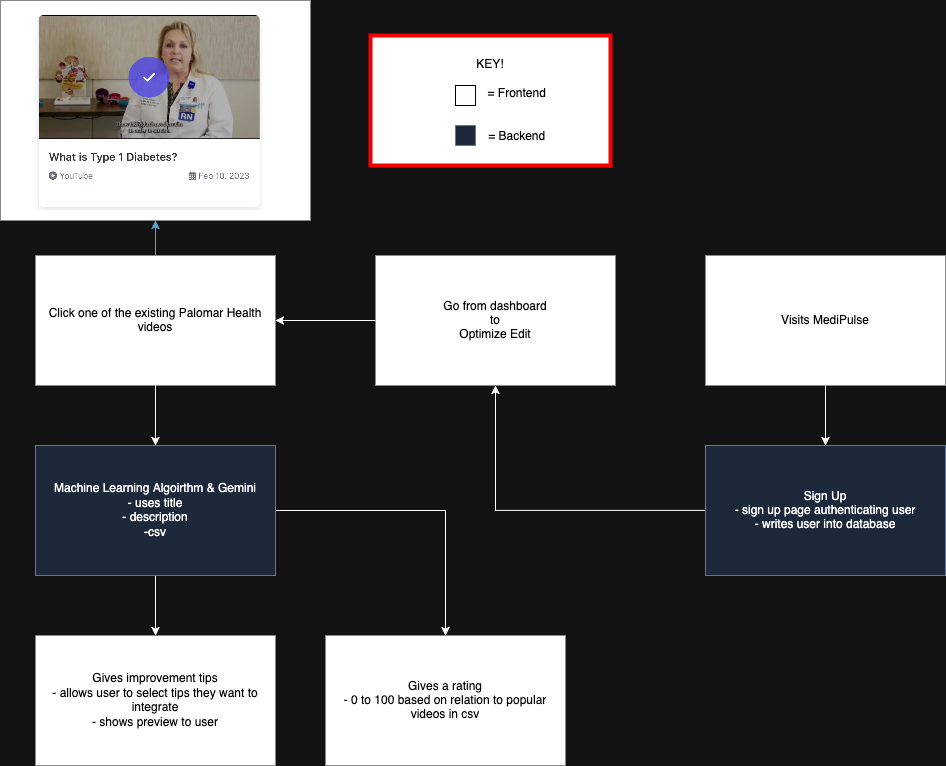
1. Visits MediPulse
(Frontend)- The user accesses the MediPulse platform for the first time.
2. Sign Up
(Backend)- User navigates to the sign-up page.
- Authentication is performed.
- User credentials are stored in the database.
3. Go from Dashboard to Optimize Edit
(Frontend)- After successful login, the user navigates to the "Optimize Edit" section via the dashboard.
4. Click One of the Existing Palomar Health Videos
(Frontend)- User browses through existing Palomar Health videos displayed in a grid layout.
- Each video shows:
- Title and thumbnail
- Publication date
- View count statistics
- Category tags
- User clicks on a video to select it for optimization.
- Selected video displays checkmark overlay and border highlighting.
5. Machine Learning Algorithm & Gemini
(Backend)- Selected video's title, description, and metadata are processed by the backend service.
- ML algorithm and Gemini analyze the existing content to identify improvement areas.
6. Gives Improvement Tips
(Frontend)- User receives generated improvement tips for the selected video.
- User can:
- Select which tips to integrate.
- View a real-time preview of the optimized content.
- Shows preview to user with optimized content alternatives.
7. Gives a Rating
(Backend)- System provides a rating from 0 to 100 based on relation to popular videos in CSV.
- Rating reflects predicted engagement potential of the optimized content.
🔧 Key
- 🟥 Frontend: White boxes
- 🟦 Backend: Navy blue boxes
This pathway guides users through selecting and optimizing existing video content, providing a streamlined experience from video library browsing to receiving actionable optimization recommendations with performance ratings.