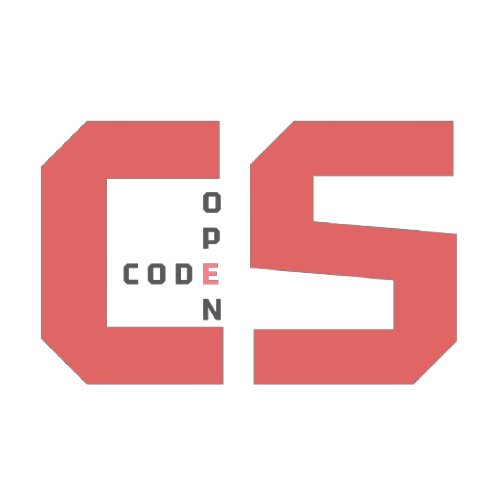VSCode & Collaboration
Categories: Web Development Collaboration Breadcrumb: /web-devCollaborate in real time using VSCode Live Share, pair programming techniques, and effective version control to work like professional dev teams.
Collaboration & Teamwork in Web Development
In real-world software development, working together is just as important as writing code. This guide covers key collaboration tools and workflows, especially VSCode Live Share, Git-based teamwork, and pair programming.
VSCode Live Share
VSCode Live Share lets you collaborate in real time. You and your teammates can edit, debug, and even use the terminal together — all from your own devices.
How to Use Live Share
- Install the Live Share extension in VSCode.
- Click the Live Share button in the bottom bar to start a session.
- Share the invite link with your partner(s).
- Teammates can join and collaborate in your coding environment.
- Use shared terminal, servers, and debugging tools together.
Live Share is perfect for:
- Pair programming
- Mentoring or tutoring
- Remote debugging
- Collaborative review sessions
Pair Programming Strategies
Pair programming is when two developers work together at one workstation — one codes (“driver”), and the other reviews and guides (“navigator”).
How to Do It
- One person writes code, the other watches, gives ideas, and catches bugs.
- After 10–15 minutes, switch roles.
- Keep communication active and respectful.
- Use Live Share so you can work from separate computers.
When to Pair Program vs Split Tasks
Split Work By Features (Best for Teams of 3+)
- Divide features logically: e.g., one person works on login, another on leaderboard, a third on game logic.
- Use branches to avoid merge conflicts.
- Later, merge and integrate your parts.
Pair Program When…
- Working on tricky features
- Debugging something complex
- Reviewing code before a big push
Git Collaboration Basics
Version control is your safety net for team coding.
Git Concepts to Know
-
Branching: Work independently without breaking main Git Branching Basics
-
Pull requests: Share and review changes before merging About Pull Requests
-
Commit messages: Make them clear and specific (
feat: add navbar,fix: login redirect) Writing Good Commit Messages (third-party guide widely recommended) -
Conflict resolution: Use VSCode’s merge tools and communicate often Resolving a merge conflict using the command line
Tools to Use
- GitHub: Push/pull, open issues, and assign tasks GitHub Docs - About GitHub
- Kanban Boards: for task tracking GitHub Projects (Kanban)
Collaborative Blog Post in about.md with VSCode Live Share
Purpose
Practice real-time collaboration by writing and styling a short blog post together about something you both have in common.
How It Works
-
Chat In Person First Talk to your partner about something you both enjoy — a favorite sport, hobby, subject, or interest.
-
Start a Live Share Session One partner starts VSCode Live Share and shares the invite link.
-
Open the
about.mdfile together -
Write Together In the same file, write a short blog post (2-3 sentences) about the shared interest.
-
Add a Picture Include a relevant image in the
images/folder and embed it with inline styles to adjust the size or layout. -
Add Fun Styles Use inline CSS styles inside your markdown (e.g., colors, margins, borders) to make your post visually appealing.
-
Switch Roles One person can write content while the other styles, then swap.
-
Review Your Work Together Talk about what you added and how the styles improve the look.
Example
## Our Shared Passion: Basketball
Basketball is an exciting game we both love. It’s fast-paced and helps us stay active.
We enjoy playing and watching games, especially during the playoffs!
To Do More: Add a Button
Want to take your page up a notch? Try adding a button that links to your resume, project, or favorite site!
Use this guide to help you: How to Add Buttons