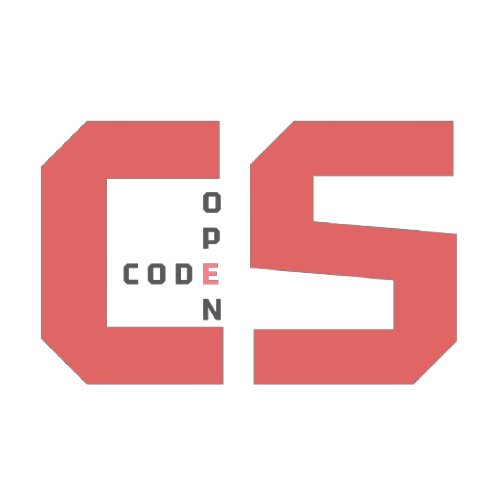Flask Portfolio Starter Setup
Categories: Flask Backend Breadcrumb: /web-devSet up a Flask server locally using a starter template. This guide walks you through cloning the repository, creating a virtual environment, installing dependencies, connecting VSCode, and running the project with a SQL database.
Flask Portfolio Starter
Use this project to create a Flask Server.
- GitHub link: flask
Create a template from this repository
The conventional way to get started
- Open a Terminal, clone a project and
cdinto the project directory. Use adifferent linkand name fornamefor clone to match your repo.
mkdir -p ~/open; cd ~/open
git clone https://github.com/open-coding-societyflask.git
cd flask
- Install python dependencies for Flask, etc.
python -m venv venv
source venv/bin/activate
pip install -r requirements.txt
Open project in VSCode
- Prepare VSCode and run
- From Terminal run VSCode
code .
- Open Setting: Ctrl-Shift P or Cmd-Shift
- Search Python: Select Interpreter.
- Match interpreter to
which pythonfrom terminal. - Shourd be ./venv/bin/python
- From Extensions Marketplace install
SQLite3 Editor- Open and view SQL database file
instance/volumes/user_management.db
- Open and view SQL database file
- Make a local
.envfile in root of project to contain your secret passwords
# Reset Password
DEFAULT_PASSWORD='123Qwerty!'
# Admin user defaults
ADMIN_USER='Thomas Edison'
ADMIN_UID='toby'
ADMIN_PASSWORD='123Toby!'
ADMIN_PFP='toby.png'
# Create a default user for the system
DEFAULT_USER='Grace Hopper'
DEFAULT_UID='hop'
DEFAULT_USER_PASSWORD='123Hop!'
DEFAULT_USER_PFP='hop.png'
- Make the database and init data.
./scripts/db_init.py - Explore newly created SQL database
- Navigate too instance/volumes
- View/open
user_management.db - Loook at
Userstable in viewer
- Run the Project
- Select/open
main.pyin VSCode - Start with Play button
- Play button sub option contains Debug
- Click on loop back address in terminal to launch
- Output window will contain page to launch http://127.0.0.1:8587
- Login using your secrets
- Select/open